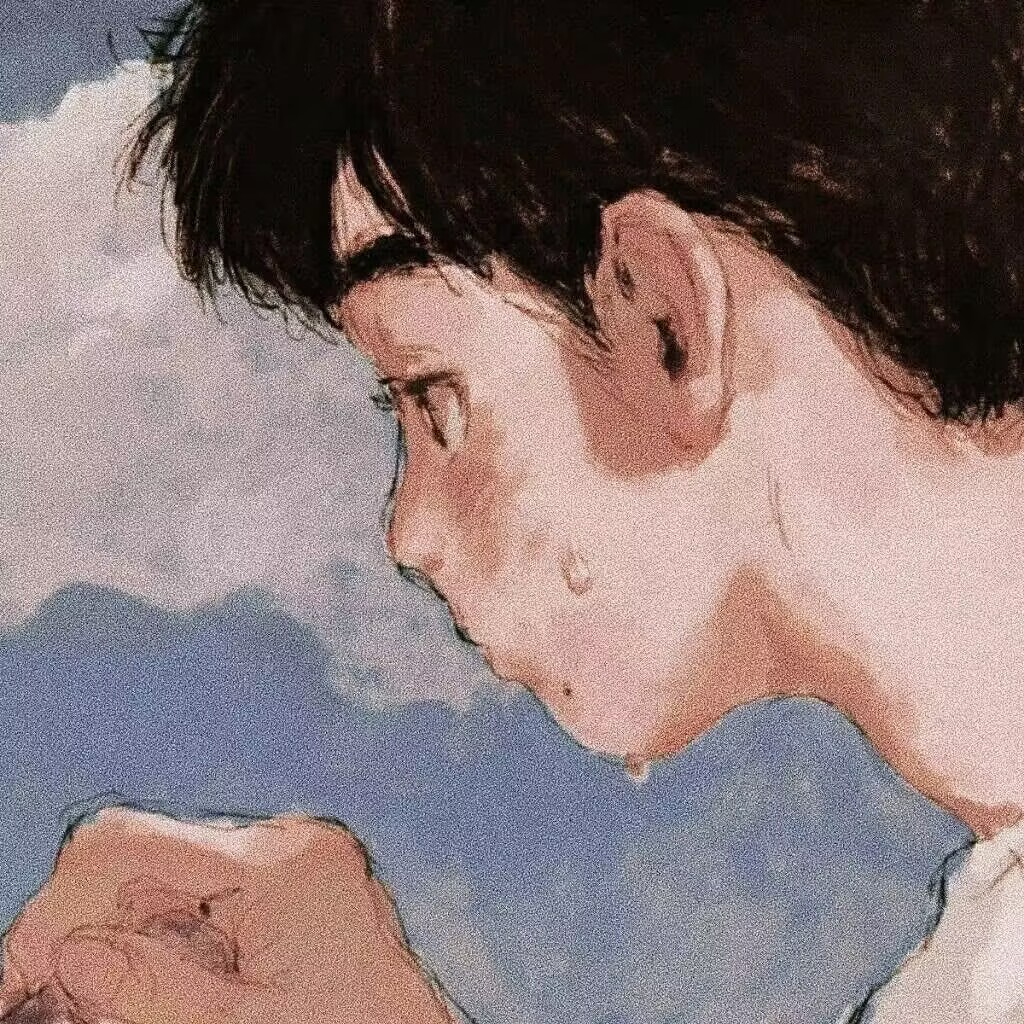创建项目
2024年9月27日大约 2 分钟
此教程将指引你创建一个 VuePress Theme Hope 项目。
1. 项目初始化
使用 vuepress-theme-hope 主题提供的脚手架工具创建项目
用管理员模式打开
cmd窗口切换到想要放置项目的路径
例如要切换到
E:\Project,执行e:切换到E盘,执行cd [dir]进入 [dir] 目录
注意
[dir]指的是你将要放置你的项目所在的文件路径
- 执行以下命令:
npm init vuepress-theme-hope my-docs注意
这里的 my-docs 是一个参数,代表 VuePress Theme Hope 项目的文件夹名称,在本教程中,我们将项目生成至当前目录下的 my-docs 文件夹。 如果你有需求,你可以更改此参数来使用一个新文件夹名称。
选择一些默认的配置
选择包管理器 npm
设置协议 MIT
项目需要用到多语言么 NO
你想要创建什么类型的项目 docs
是否需要一个自动部署文档到 GitHub Pages 的工作流 YES
选择你想使用的源 当前源
2. 安装依赖
由于插件之间版本不同容易出现依赖冲突,可以直接修改package.json文件
{
"name": "vuepress-theme-hope-template",
"description": "A project of vuepress-theme-hope",
"version": "2.0.0",
"license": "MIT",
"type": "module",
"scripts": {
"docs:build": "vuepress-vite build src",
"docs:clean-dev": "vuepress-vite dev src --clean-cache",
"docs:dev": "vuepress-vite dev src",
"docs:update-package": "npx vp-update"
},
"devDependencies": {
"@types/katex": "0.16.7",
"@vue/repl": "4.4.2",
"@vuepress/bundler-vite": "2.0.0-rc.15",
"@vuepress/bundler-webpack": "2.0.0-rc.15",
"@vuepress/helper": "2.0.0-rc.47",
"@vuepress/plugin-feed": "2.0.0-rc.47",
"@vuepress/plugin-revealjs": "2.0.0-rc.48",
"@vueuse/core": "11.1.0",
"@waline/client": "^3.3.2",
"artplayer": "5.1.7",
"echarts-wordcloud": "2.1.0",
"flowchart.ts": "3.0.1",
"katex": "0.16.11",
"kotlin-playground": "1.30.0",
"markmap-lib": "0.17.0",
"markmap-toolbar": "0.17.0",
"markmap-view": "0.17.0",
"mermaid": "11.2.1",
"sandpack-vue3": "3.1.11",
"sass-embedded": "1.79.3",
"sass-loader": "16.0.2",
"vue": "3.5.8",
"vuepress": "2.0.0-rc.15",
"vuepress-plugin-components": "2.0.0-rc.54",
"vuepress-plugin-md-enhance": "2.0.0-rc.54",
"vuepress-plugin-search-pro": "^2.0.0-rc.54",
"vuepress-shared": "2.0.0-rc.54",
"vuepress-theme-hope": "2.0.0-rc.56"
}
}用管理员模式在项目根目录(也就是你package.json所在的文件夹目录)执行以下命令,等待自动下载
npm install下载完成后执行以下命令即可在本地打开博客:
npm run docs:dev执行过程中出现 vuepress-theme-hope: ✖ @vuepress/plugin-redirect is not installed! 的报错是正常的,不需要管,也不要下载这个插件,容易出现依赖冲突
根据返回的网址,即可在本地访问你的blog